 |
|
|
|
|
|
#1 |
|
BeerHunter
|
I just got a new Asus Netbook but it will not let me connect to the internet wirelessly. It keeps saying "limited or no connectivity". I have called Asus and downloaded new drivers. I took it to BestBuy and they changed some setting from "nod" to "hybrid" and still nothing. My wifes old piece of crap HP laptop doesnt have a problem connecting to our Netgear router, but I get nothing out of this brand new laptop.
I sure hope someone can help me.
__________________
I Brew the Beer I Drink |
|
|

|
|
|
#4 |
|
Just in from the Storm
|
It means that you are not getting a proper address from the router or the WEP key (authentication) was not entered correctly. I would disconnect from the wireless and reconnect it should prompt you to reauthenticate.
|
|
|

|
|
|
#5 | |
|
Cigarologist
|
Quote:
Go into Control Panel>Network Connections and right click the Wireless connection and select properties. In the properties there is a box under "This connection uses the following items" in the box select Internet Protocol (TCP/IP) and click properties again. Make sure "Obtain an IP address automatically is selected. Another think is the make sure your using DHCP on your router, if your not and your wifes laptop has a static IP then you will need to configure your laptop with a static IP too. I am not at home else I could walk you through checking that.
__________________
Your silly little opinion has been noted! |
|
|
|

|
|
|
#6 |
|
Just in from the Storm
|
I have seen vista or even some built in wireless programs show they connect but without the correct key the pc will not pass DHCP traffic. I battled a form of this at a clients office the other day and it drove me nuts and it turned out the key was incorrect.
|
|
|

|
|
|
#7 | |
|
BeerHunter
|
Quote:
How do I check and see if I am using DHCP(?) on the router? Let me know how I can check and see if I am using a static IP.
__________________
I Brew the Beer I Drink |
|
|
|

|
|
|
#8 | |
|
Cigarologist
|
Quote:
in the window that opens type "ipconfig /all" and post that here do this on your wifes laptop and post it too...
__________________
Your silly little opinion has been noted! |
|
|
|

|
|
|
#9 |
|
BeerHunter
|
Im unable to post the screen shots from my wifes and Is laptop. What am I looking for?
I do see that it says DHCP is enabled on both of ours.
__________________
I Brew the Beer I Drink |
|
|

|
|
|
#10 | |
|
Cigarologist
|
Quote:
what are the ip addresses, default gateways, dhcp server, and dns servers for both
__________________
Your silly little opinion has been noted! |
|
|
|

|
|
|
#12 |
|
BeerHunter
|
Wifes:
IP Address 192.168.1.2 Gateway and dns Server 192.168.1.1 Mine: IP 169.254.38.120 I do not see a gateway and dns server on my cmd screen
__________________
I Brew the Beer I Drink |
|
|

|
|
|
#13 | |
|
Cigarologist
|
Quote:
That 169.254 address means your laptop is not hitting the router, and the laptop is assigning itself an IP. Highlight the wirless connector in your Notification Area (lower right hand of the screen) and it will say Connected to "Blah" Then do it on your laptop, make sure your connected to your router and not your neighbors.
__________________
Your silly little opinion has been noted! |
|
|
|

|
|
|
#14 |
|
BeerHunter
|
It tells me that my signal is Excellent so it is reading my router, I assume. But it says limited or no connectivity. It asks for my key and I enter it. Still limited or no connectivity
__________________
I Brew the Beer I Drink |
|
|

|
|
|
#15 |
|
Ashes,ashes,all fall down
|
I had this problem with mu asus 1000he. What I did to fix it was to go into the router settings and make sure it accepts wireless N which I beleive the asus is set to run on if not you need to change the setting of the asus itself to run on G. You can find more info on this and a better explanation by doing a search on the asus forum. http://forum.eeeuser.com/viewforum.php?id=55 or eeeuser.com. Sorry I'm not tech enough to explain it more clearly.
__________________

Last edited by skullnrose; 08-04-2009 at 09:27 PM. Reason: correction |
|
|

|
|
|
#16 | |
|
Cigarologist
|
Quote:
The only other thing I can suggest is to goto the router and set it to no security. See if you can connect them. Are you running XP? Which service pack? It might not support WPA2.
__________________
Your silly little opinion has been noted! |
|
|
|

|
|
|
#17 |
|
Ashes,ashes,all fall down
|
I also had this saved on my PC reguarding that problem if it helps here it is.
Asus Eee PC 1000HE Wireless N problems Posted on May 1st, 2009 by ElectroGeek I purchased an Eee PC 1000HE 2 months ago and have got to say it’s been a great little netbook to take on the road. I’ve been using the Eee PC on WiFi networks connecting to wireless G routers without a problem. I decided to test the Eee PC on a Netgear WNDR3300 wireless N router. Much to my surprise the Eee PC would not connect in N mode at 5 ghz. After a call to Asus I was informed I should send the Eee PC in to be repaired. Asus tech support did not have a clue what the problem was and I had already updated the BIOS, chipset and wifi card drivers without success. I was not going to take the chance of sending my Eee PC into Asus only to get it back a month later with no results. I decided to do a bit more research and discovered that the wifi chip in the Eee PC will connect to wireless N but only at 2.4 ghz and using AES encryption. If you set your router at 5 ghz (optimum performance) the Eee PC won’t see the network at all. Unfortunately since I am using a dual band wireless router, unless I choose wireless N 2.4 ghz mode I will not be able to use the Eee PC on an N network. This would also disable wireless G mode rendering any wireless G capable devices unable to connect. Bottom line is: If you own an Eee PC 1000HE with wireless N capability be sure to set your wifi router to wireless N 2.4 ghz mode and use AES encryption. If you need to use wireless G devices on your network at the same time as N devices then you will have to either use 2 routers (1 N and 1 G) or select a dual band router that is capable of using both N and G bands @ 2.4 ghz at the same time. The Netgear WNDR3300 will not.
__________________

|
|
|

|
|
|
#19 |
|
Backyard BBQer
|
Too late now, but on my Netgear router, I had it setup that I actually had to login in to it and input the MAC address to any device that I wanted to have access...that helps to keep the neighbors and any others out.
Just wondering if that may have een the problem
__________________
"And then one day you find ten years have got behind you. No one told you when to run, you missed the starting gun" |
|
|

|
|
|
#20 | |
|
Cigarologist
|
Quote:
Plus the IP range is not the default that ships with the router, so someone couldnt just drive by and configure 192.168.1.100 and get on.
__________________
Your silly little opinion has been noted! |
|
|
|

|
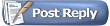 |
| Thread Tools | |
| Display Modes | |
|
|